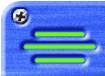


Patch Upload Wizard
There are five simple steps to uploading a file.
- Make sure you’re comfortable with the legal ramifications of uploading.
- Identify the instrument that the patch is from (e.g., POD, AX2, etc.)
- Identify the amp model (e.g., Brit Hi Gain) and cabinet type (e.g., 2×12″ Fender Twin Reverb)
- Provide the name and a description of the patch
- Specify the patch file and/or a patch settings form (see below) from your hard disk and upload it
Patch Settings Forms
We have several text-based forms which you can download, fill out and then upload to describe your patch settings in detail. Why bother? Well, if you’re MIDI-enabled and you’ve been saving your patches digitally, this may not be a big deal to you. But for those of us who are not MIDI-enabled (like users of original Flextones, right?), there’s only one way to give your patches to someone else, and that’s to spell all the settings out, on paper or in a text file. Well, that’s just what these forms are for.
Even those of us who are MIDI-enabled may enjoy seeing all your patch settings ‘on paper’, so the text versions of the patches are handy in this situation too. If you fill out one of these forms, then people will be able to easily print out all the settings in your patch. So, if you’re feeling generous (or if you’re uploading a Flextone patch), please download, fill out the appropriate patch settings form (there’s one for each type of Line 6 amp) and then upload it to the site.
To download these files:
- Using MSIE, right-click on the link and choose ‘Save Target As…’
- Using Netscape, right-click on the link and choose ‘Save Link As…’
- Vetta Settings Form
- AX2/AxSys Settings Form
- POD Settings Form
- Flextone Settings Form
By uploading files, you are agreeing with the legal ramifications presented on the About page. If you don’t agree, please don’t upload your patches or settings files.